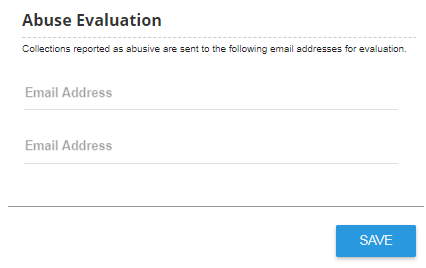Report abuse
If you see something in a collection that is abusive, offensive, or inappropriate, use the Report Abuse feature to notify the appropriate staff member in your school or district.
Abuse evaluators review and can remove any items they feel should not be displayed publicly.
|
Notes:
|
To report abuse:
- Find and open the collection containing the offensive or inappropriate item.
- On the item, select
 > Report Abuse.
> Report Abuse. - On the Report Abuse page, choose the option that best describes the problem. You can also enter a description in the field.
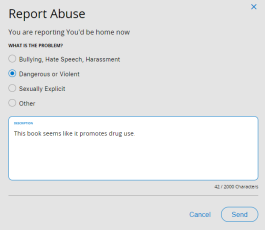
- Click Send. An email is sent to the appropriate staff member.
To review an abuse report (abuse evaluators only):
- In the email you received, click the Evaluate Reported Item link. You will go directly to the reported item in the collection.
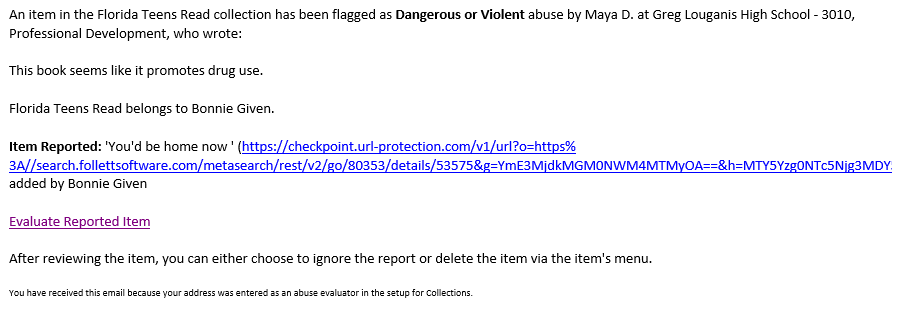
- On the reported item, click
 . Three options appear.
. Three options appear.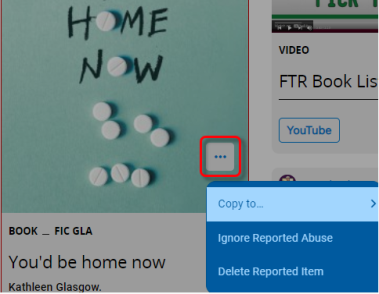
- Do one of the following:
- To copy the item to another collection, click Copy to.
- To leave the item in the collection, click Ignore Reported Abuse.
- To remove the item from the collection, click Delete Reported Item.
|
Notes:
|
 > Discover Admin > Display Options > Featured Content.
> Discover Admin > Display Options > Featured Content.